Trending Articles
 May 12, 2025
May 12, 2025
World Heart Day - Heart Health Awareness: Comprehensive Insurance Plans for Cardiovascular Care
 Health Insurance
Health Insurance
 Dec 02, 2024
Dec 02, 2024
National Nutrition Week: How Health Insurance Can Support Your Nutritional Goals
 Health Insurance
Health Insurance



.png)
.png)
.png)
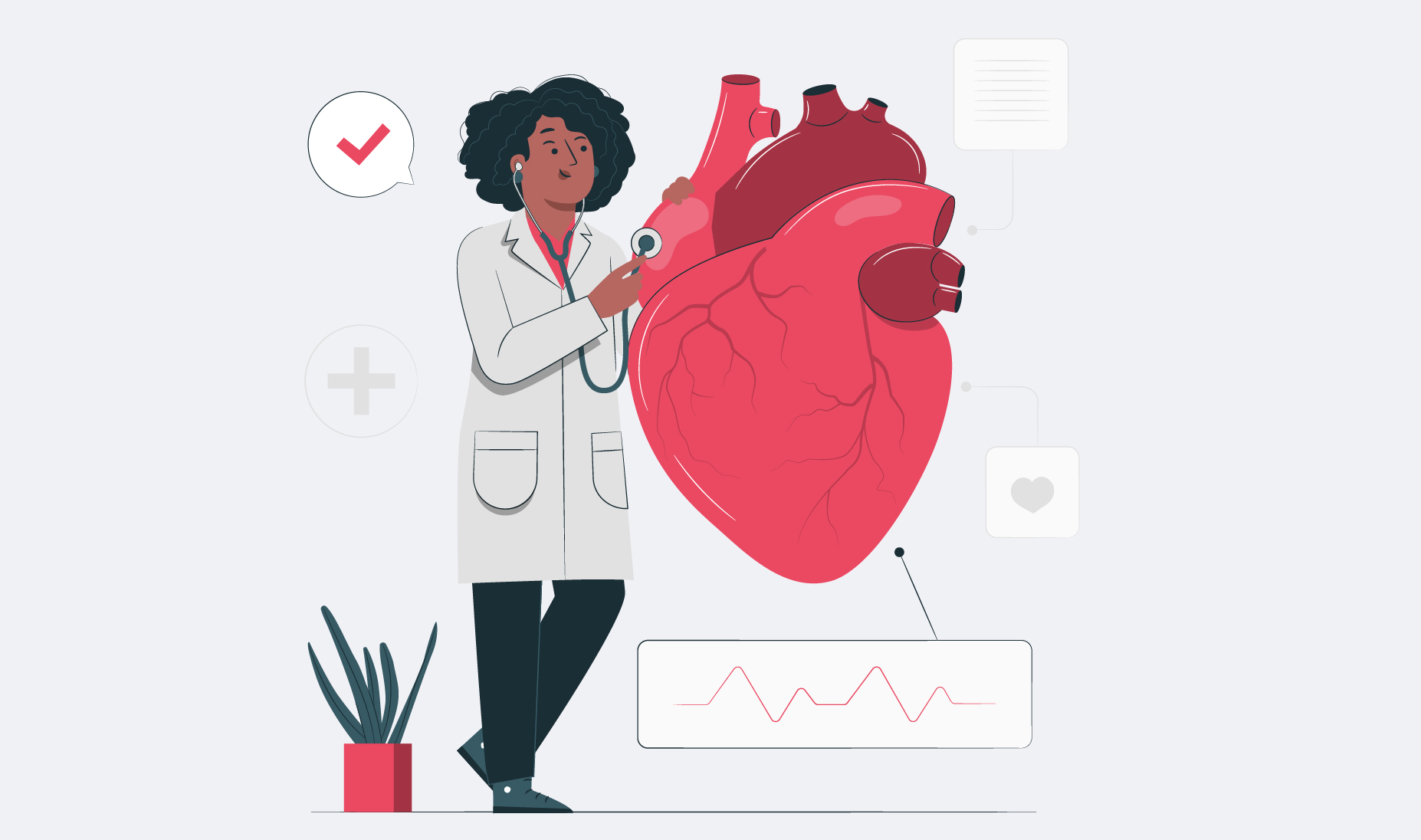


.webp)
.png)
.png)

