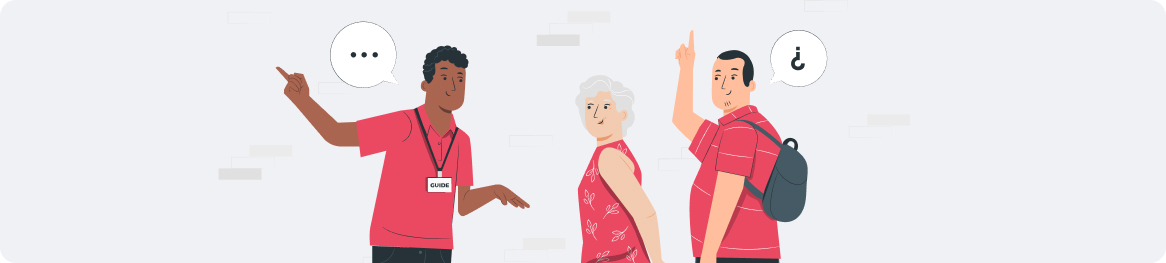UAN Number: How To Check, Generate & Activate UAN Number
.png)
Everything you need to know about the UAN number – how to check, generate, and activate it!
UAN is the popular acronym for Unique Identification Number that is allotted exclusively to you to identify your Employee Provident Fund or EPF. Every employee has a provident fund deposit as part of their service to an organisation. As you work with multiple employers during your career journey, you will have more than one PF account created by your respective employer under the Employees’ Provident Fund Organisation (EPFO). A UAN helps you keep all your multiple PF accounts accessible under one single number to which only you have exclusive access via the EPFO member login, thereby ensuring the complete security and safety of your deposits.
.png)
What is a UAN Number?
We already decoded the UAN full form above. It is also sometimes referred to as the Universal Account Number. It is a 12-digit number that is allocated to both your employer and you. Under the UAN, you are allowed to contribute to your PF account, also called the EPF. The Ministry of Labour and Employment in India is responsible for issuing the UAN. The EPFO generates the number and allocates it to both the employer and the employee.
The EPFO UAN, upon generation, remains the same all through the number of years that the company remains operational as well as the total years of your active employment. This is regardless of the number of jobs that you have been a part of during your active career. Each time you change your job, you will be allotted a new member identification number (ID) which links automatically to your UAN. This simplifies the process of maintaining multiple EPF deposit accounts under one single UAN, accessible to both your employer and you.
How to Check the UAN?
The process on how to know a UAN number is rather simple. There are two simple means how to find your UAN number:
- Getting it through the employer
- Getting it directly from the UAN portal
As part of the routine employment process, your employer is obligated to inform you of your UAN in case it is your first-ever job on your career journey. In case you are not notified by your employer, you can easily find your UAN printed on your salary slip. This will be visible once your employer starts deducting their PF contribution towards your fund from your annual salary. All Indian companies follow this protocol so it’s hard to miss knowing your UAN at the start of your very first employment with a company in India.
You can also easily get your UAN from the UAN portal. Read below on how to get the UAN number from the portal:
- Log on to the UAN portal – https://unifiedportal-mem.epfindia.gov.in/memberinterface/
- Click on the tab ‘Know Your UAN Status’.
- Enter the required details on your Aadhar number, PAN number, and PF number/member ID (if available from the employer).
- Select your State and EPFO office from the dropdown list provided.
- Fill out the mandatory fields of Name, DOB, Contact Number, and Captcha Code.
- Once the form is duly filled, click ‘Get Authorisation PIN’.
- The PIN will be sent to your mobile number. Enter it and then click on ‘Validate OTP’.
- The UAN button will now be displayed on the screen.
- Click the button to get your UAN via SMS.
How to Generate a UAN for EPF?
Every employer in India is obligated under the Labour Law to generate a UAN for every employee that joins his/her organisation. This rule applies to all companies with 20 or more employees. If the company is the employee’s first on his/her career journey, then the employer must generate a UAN for him/her. In case the employee has already worked with a prior establishment before this firm, he/she must intimate the employer of his/her UAN.
To generate a new first-time UAN for a new employee, the employer can follow the below procedure:
- Log on to the EPF Employer Portal using the EPF Employer Login. The login credentials are the Establishment ID and password that are unique to the particular employer.
- In the ‘Member’ section on the portal, click on the tab ‘Register Individual’.
- Enter the required details of the employee – Aadhar Number, PAN number, bank account details, and more.
- In the ‘Approval’ section, you (the employer) will be required to approve all the details entered.
- Upon approval, the EPFO will generate a new UAN.
- You can then link the employee’s PF account with their UAN.
How to Activate a UAN?
Once generated, the employee can activate the UAN number on the UAN member portal via the following steps:
- Log on to the UAN eSewa portal – https://unifiedportal-mem.epfindia.gov.in/memberinterface/
- Click on the ‘Activate UAN’ tab.
- Fill in the details of your Aadhar card, Member ID, or PAN, as required.
- Now click on the tab ‘Get Authorisation PIN’.
- You will receive an OTP on your registered mobile number.
- Enter the OTP in the given field.
- Click on ‘Activate UAN’ and your number will be activated for use.
- Upon activation, you will get a password on your mobile number. You can change it to suit your convenience.
- To avail of the EPF passbook facility, log on to Member e-Sewa using the user ID and password provided via the UAN member login. With this facility, you will be able to track and view your EPF balance online.
FAQs on How To Check, Generate & Activate UAN Number
If you’re an employer, you will need to log in to the EPFO employer login page - https://unifiedportal-emp.epfindia.gov.in/epfo/. Enter the user ID and password provided and click on ‘Sign In’ to access your account on the EPFO member portal.
Employers can obtain their ESIC number easily by conducting a search by name on the ESIC portal - https://www.esic.in/EmployerSearch
The EPFO unified portal is a one-stop solution for all your PF needs. You can easily track all contributions to the PF account made by various employers so far. Every Indian company with a total strength of 20 or more people needs to be registered with the EPFO.
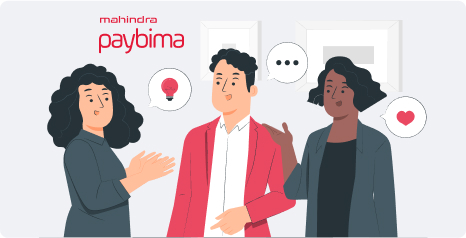
Author Bio
Paybima Team
Paybima is an Indian insurance aggregator on a mission to make insurance simple for people. Paybima is the Digital arm of the already established and trusted Mahindra Insurance Brokers Ltd., a reputed name in the insurance broking industry with 17 years of experience. Paybima promises you the easy-to-access online platform to buy insurance policies, and also extend their unrelented assistance with all your policy related queries and services.
Other Life Insurance Products
Latest Post
.png)
If you are planning to buy two-wheeler insurance and are seeking answers to some frequently asked questions, look no further. Read on to know the two wheeler insurance FAQs related to bike insurance policy in this post.

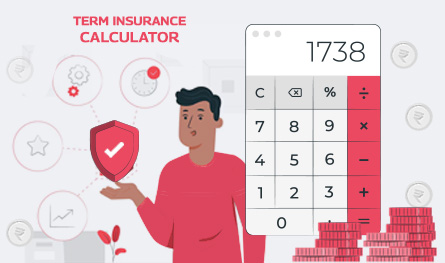
Let’s be honest – life insurance planning isn’t exactly someone’s weekend hobby. It is the financial equivalent of flossing: we understand its importance, but we tend to put it off. But somewhere between balancing work and life, you might realise you need to have a solid plan in place – just in case.

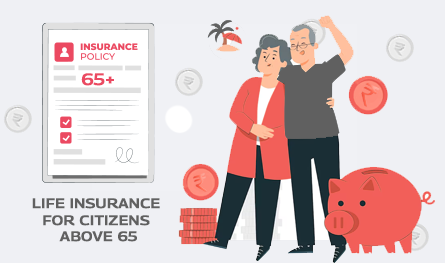
If you think of life insurance, chances are you are picturing something people buy in their 30s or 40s. But what if you are 65 or older and just getting started? The good news is that you are never too late. Whether you are thinking of easing the financial burden on your family, covering final expenses, or simply leaving behind a legacy, there are life insurance options tailored just for you.
This article will be a guide to life insurance for senior citizens above 65 years, explaining why it is important, the type of insurance options, and how to get the right policy for you.

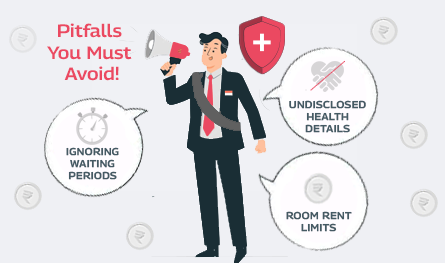
Health insurance plans are purchased with the hope of medical protection in times of need. However, sometimes it ends up being a source of surprise and disappointment. This mostly happens when people rush to buy health insurance plans, often overlooking essential aspects. Ignoring waiting period clauses, misunderstanding exclusions, and being unaware of sub-limits can lead to unwanted problems in the future.

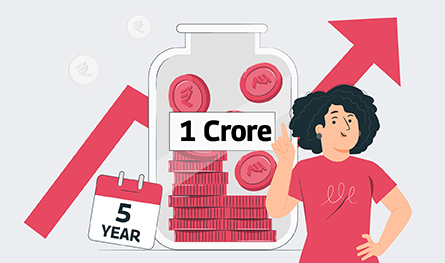
If you are looking at investment policies offering INR 1 Crore in 5 years, we talk about some excellent plans in this post to help you choose the best one and reach your goal. However, it is important not to get swayed. Doing proper research and taking advice from financial or insurance advisors is important. Learn about such investment plan in this post.